You can see the “Device Not Compatible” error message with the Play Store app in two situations. In this post you will get details about this error message, reasons and solution.
If your mobile is compatible with the app version and getting a device compatibility error due to a temporary app issue, then you can fix this error with a given simple process.
Let’s get started,
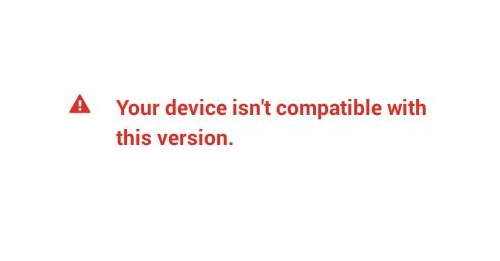
Why does the Google Play Store app show a Device Not Compatible error message?
Google Play Store app shows a Device Not Compatible error message in two possible situations.
First your device is not compatible as per app requirements. For example, some apps required minimum memory, specific or above Android version and more.
If your phone is not compatible with these specifications, then the Play Store shows this error message.
Second is Play Store app cache and local data. This case is temporary and easily fixed by following 2-3 steps, which are given in the next section.
How to fix Device Not Compatible error in Play Store app?
Following is a solution where your phone is compatible with the app version but due to a temporary issue, Play Store app showing error – device is not compatible.
To fix “Your device isn’t compatible with this version.” error in Play Store app, first clear Play Store app cache and app data from “settings / app manager / app info / storage”. After clearing app cache and data, restart Play store app and try to install app again.
Note: App information setting is available under different titles based on phones. In most cases, it is available under Setting, then App Manager and Application info (Play Store app).
Error will be removed by applying the above solution, if you are getting an error due to corrupted/old local cache/data in the Play Store app.
But,
If your phone is not compatible due to app version requirements (e.g., storage, Android version, etc.,), then you require related actions to solve this issue or ignore that app version to use for the current device.