This post is all about Draw over other apps or Display over other app permission in Android phone settings.
First, let us know about this permission.
What is Draw over other apps permission?
Draw over other apps or Display over other app permission allow the app to display on top of other apps that you are using. It may interfere with your use of those apps or change the way they seem to appear or behave.
In simple words, Draw over other apps permission allows the app to display something, even if that app is not open currently (not running foreground).
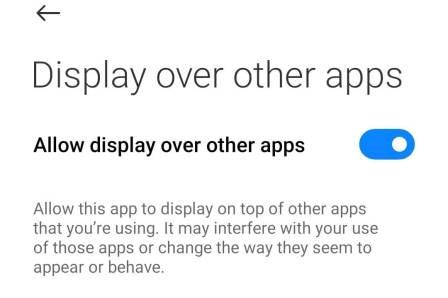
In Android phones, some system default apps have this permission. For example, Phone, Messaging and Music apps.
Now, you know about permission. Next, we learn about – how to enable or disable it.
How to enable or disable Draw over other apps permission?
Following are steps for different Android phones to enable or disable Draw over other apps permission.
General steps for most Android phones
- Open Settings app and tap Apps.
- Open More options tapping three vertical dots icon.
- Tap Special access and go with Appear on top option.
- Here, you can change app overlay permission from app list.
Steps for Xioami Redmi or Mi phones
- Open Settings app.
- Now, search ‘display over other apps’.
- Tap on the display over other apps result.
- Here, tap on display over other apps option.
- Tap on app and change overlay permission.
These steps can also be work for phones where the Settings app has a search setting option.
Above both steps may have minor variations based on phone model and custom OS. But, by carefully checking permission related names, you will be able to find overlay permission settings in your phone.
How do I fix display over other app features not available?
Some apps require overlay permission to display something while it is not running in the foreground.
But, if your phone does not have a Display over other app setting option, then the phone shows Feature not available error when you install the app and try to allow overlay permission.
Here, to solve this problem, you can choose an alternate option – Use Notification Bar, If the app is providing such an option.
Next, If the app does not provide such an alternate option and this overlay permission is optional to install the app, then you can skip this permission.
That’s it,
Hope you find given Draw over other apps permission information helpful.